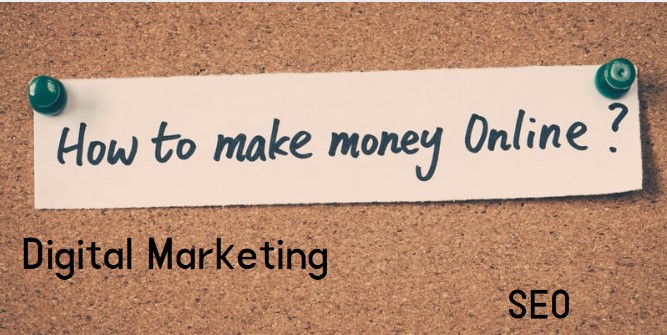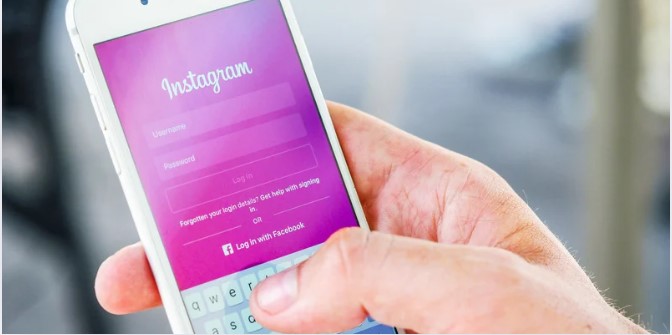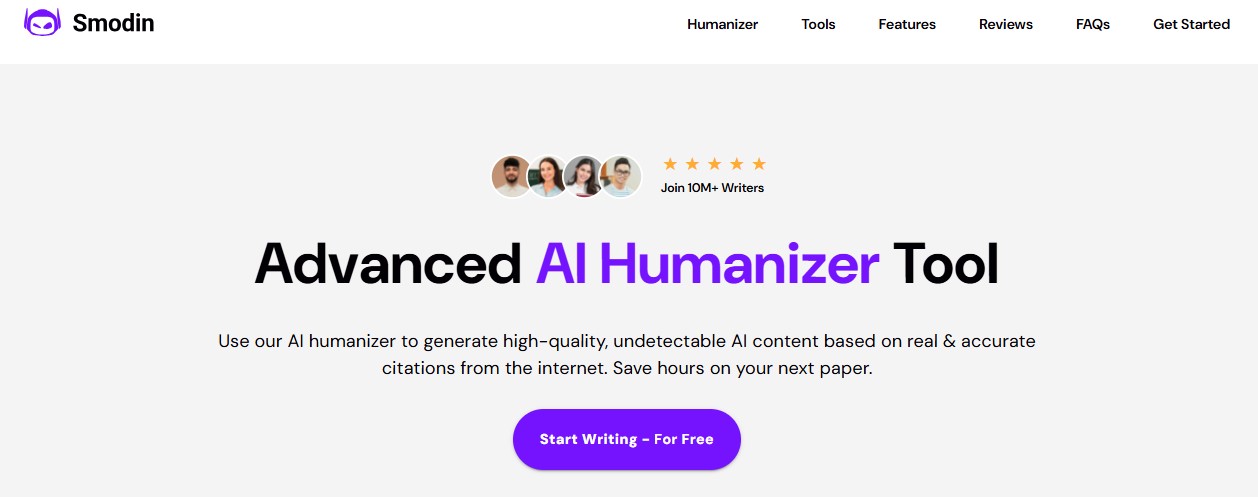Regardless of what model you own, knowing how to screenshot on HP laptop is an essential skill to have. It helps with capturing whatever content is on your screen and then storing or sharing it with whomever you want.
If you don’t know how to take a screenshot on an HP laptop, don’t worry at all. HP has made it a lot easier and you can capture your screen by using different methods. In this article, I am going to discuss these methods in detail for you. Let’s get started.
How to Screenshot on HP Laptop – Different Methods:
There are a few different methods you can try out to capture an HP laptop’s screen. Each method is pretty easy to follow and I’ve given their details below:
Method #1: The Default Method:
If you want to take a screenshot of your screen in an instant, the default method is ideal. If your HP laptop is running Windows or Chrome, you can take a screenshot with only one shortcut.
Here are more details about it:
- Press the Print Screen button and the laptop will take a screenshot.
- The Print Screen button is sometimes labeled as PrtSc, PrtScn, or PrtScr. It is usually found on the top-right side of the keyboard.
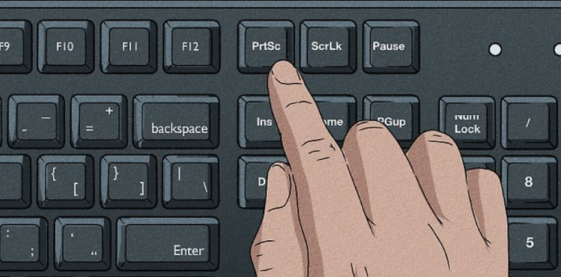
- When you press these buttons together, the screen will blink which means the screenshot has been taken successfully.
- Some laptops may require pressing the Windows and Print Screen buttons simultaneously.
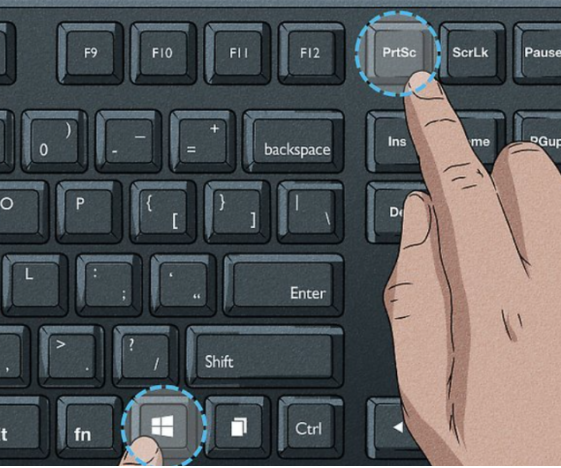
- Similarly, some models may require pressing the “fn” key along with Print Screen (simultaneously) in order to capture the screenshot.
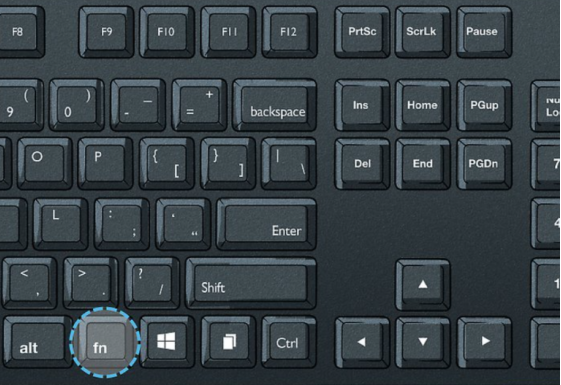
Method #2: Using The Alternate Keyboard Shortcuts:
You can try another method by using a keyboard shortcut that combines different keys to take a screenshot. Here’s how:
- Press the Windows + Shift + S keys simultaneously.

- A tool will appear that you can use to take a screenshot.
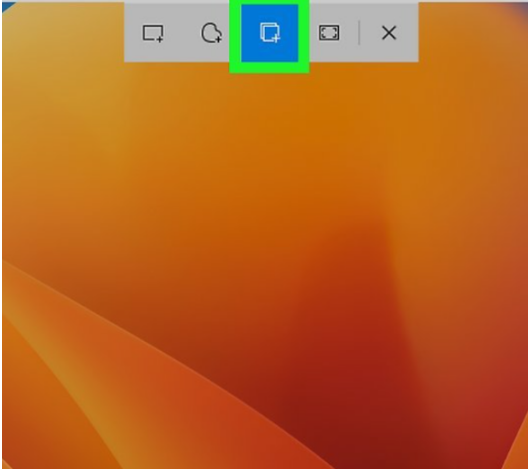
- Simply select the screen area that you want to capture.
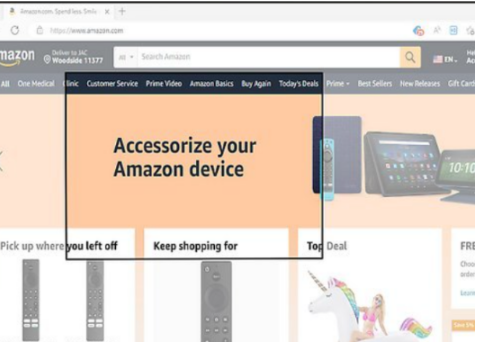
- The screenshot will be copied on your clipboard.
- Now, you can paste it into any image editor tool to save it on your system.
Method #3: Snipping Tool Method:
If you truly want to understand how to screenshot on HP laptop, you need to understand the direct usage method of the Snipping tool. It is available on Windows Vista and above models and can be used to take screenshots easily. I’ve explained this method in detail below:
- Open the search bar and search for the Snipping tool.
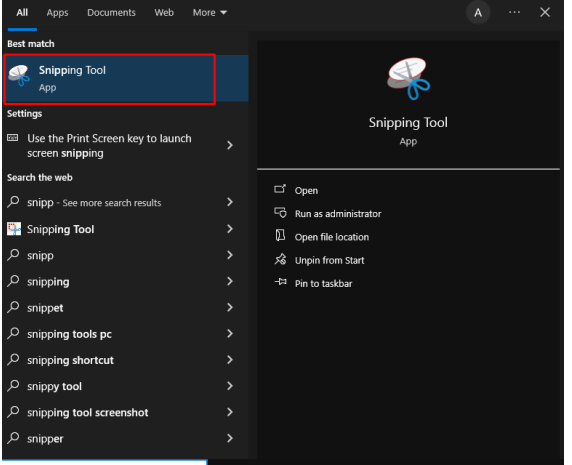
- After opening, click on the “New” option.
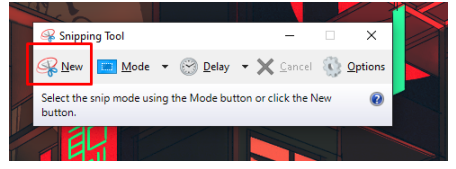
- Now, you can select an area of the screen that you want to capture.

- Once captured, click on the “save” icon to store the image on your laptop.
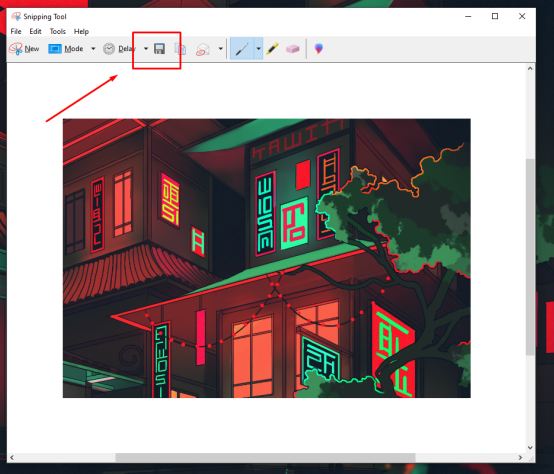
Method #4: Using Third-Party Tools:
Now, you can try utilizing third-party software tools for taking pictures if you don’t want to utilize the built-in Snipping tool or the keyboard shortcuts. There are a lot of tools on the Internet that make it simple to take screenshots. It is pretty simple to take and modify screenshots with some of these tools because they also include additional editing tools.
Now, since there are different tools out there, the usage method is also different for each of them. Still, I am going to provide a general overview of how you can use this method below:
- Open an Internet browser and then search for a screenshot-taking tool for a desktop.
- Pick the tool that you like and install it on your laptop.
- Follow the tool’s instructions and start taking screenshots easily.
Conclusion:
To sum it up, knowing how to screenshot on an HP laptop can be useful. There are different methods available that you can pick to do so. Two of these methods involve using different keyboard shortcuts and grabbing whatever content is on your screen. Another method is using Windows built-in Snipping tool. Also, you can try out third-party tools available on the Internet to capture screenshots on your HP laptop.
FAQs:
How to screenshot in HP laptop?
There are different ways to take a screenshot on a laptop. However, the best way to do so is by using the default method. In this method, you can press the Windows and Print Screen buttons simultaneously and the laptop will take a screenshot for you.
Where is the keyboard screenshot button on the HP keyboard?
It depends on what type of model you are using. You need to find the Windows and Print Screen buttons and press them simultaneously to take a screenshot on an HP laptop.
What is the best tool for screenshots?
There are several good tools available on the Internet for this purpose. However, some of the best names include PicPick and Greenshot.